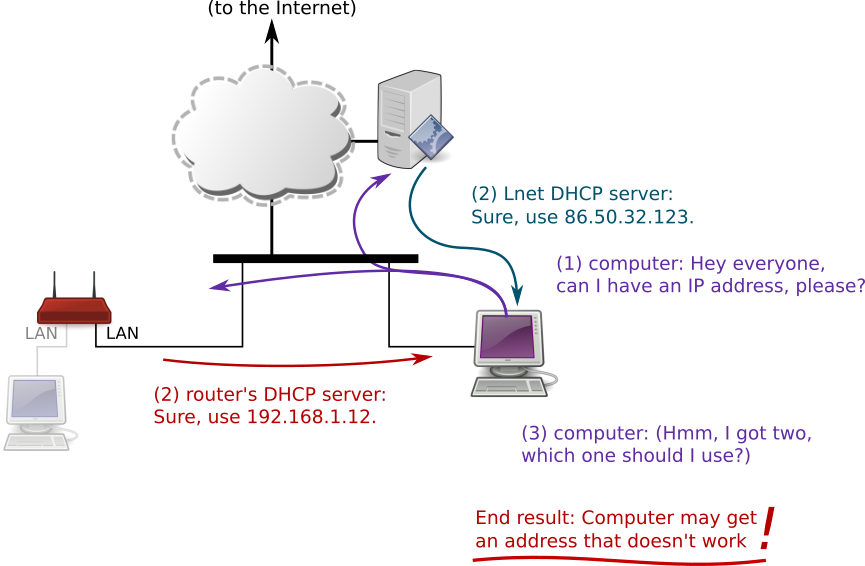Using routers in Lnet and plugging in more than one machine at a time
A single computer can be connected to Lnet directly with a cable. To set up a wireless network or to connect more than one device (in shared flats and single-room apartments) a router is required.
Routers
Multiple devices can be connected to Lnet with a regular home router. Most routers have wireless functionality (a Wi-fi access point), you can use to connect laptops, cellphones and tablets too.
When plugging in a router, make sure to connect it to Lnet from the port meant for Internet access. It is usually marked with the label "WAN" (Wide area network) or "Internet" and is often blue.
Ports marked "LAN" (Local area network) are meant for your own devices, and they should not be connected to your Lnet connection (the socket in the wall). A router offers a number of services from its LAN ports, including network address assignment (DHCP). Serving DHCP towards Lnet will break the network for other users. A router plugged in from a LAN port will not work in the desired manner either, but your "internal" network will be connected directly to Lnet without the router's firewall in between.
LAN ports meant for your devices are often color-coded yellow, and there's likely to be more than one of them side-by-side.
» Don't plug a router's (yellow) LAN port to Lnet
» Connections with misconnected devices will be disabled without warning
Also, note that devices meant for ADSL/VDSL connections cannot usually be used in Lnet, since the physical connection is different. DSL routers are designed assuming that the Internet connection is made via the telephone connection, and connections based on the telephone network are not used in Lnet.
The Ethernet ports in DSL routers are meant for your devices (as LAN ports). As above, plugging LAN ports to Lnet causes problems for other users, and connections with misconfigured devices will be disabled.
» Don't use ADSL/VDSL modems in Lnet
The color codes mentioned above are only guidelines, and not all manufacturers follow the same custom. Your device's manual should tell what ports are for what use.
Some ADSL routers allow using one of the Ethernet ports for the Internet connection (instead of the DSL connection). In this case, one of the ports is usually marked e.g. "LAN/WAN". Devices like this can be used in Lnet if they are configured correctly. Sadly, some devices (esp. Elisa devices) do not automatically discover the Internet connection used so just plugging in the cable might not make them work correctly.
» Be careful with devices that have a shared LAN/WAN port
Example devices and connections
The set of connectors in a certain device. The blue port is the WAN port meant for Internet access, and the group of four yellow connectors contains the LAN ports meant for the user's devices.
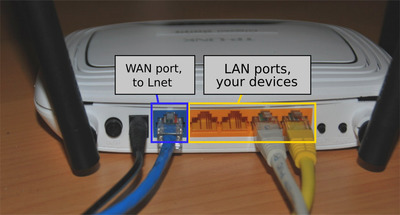
Wireless networks
When installing a wireless access point, note that your wireless network must be encrypted to prevent outsiders from accessing it (on purpose or accidentally). Sharing Lnet connection is against the Rules of Use and is therefore forbidden. The recommended encryption method is WPA2-PSK. Choose a password that cannot be guessed: random letter combinations are usually good, and can be generated online at e.g. random.org. A complex password does not affect your everyday computer usage, as it can be saved on your own computers and you only need to enter it once per device.
Using a PC as a router
If you know what you are doing, you can use a PC with two network adapters instead of a (wireless) router. The feature is known as "Internet Connection Sharing" on Windows, and as "Source NAT" on Linux. As with routers, make sure to connect the correct port to Lnet. Your PC is not likely have markings for the ports.
What can go wrong
Below, a diagram of DHCP address configuration between a correctly connected router and a computer. The user has connected a router to Lnet (via the WAN port), and a computer to the router's LAN port.
- The router asks for a network address (from its WAN port), and Lnet's DHCP server gives it an address to use (86.50.x.x). The router can access the rest of Lnet and the Internet now. See (1) and (2) on the diagram.
- The computer plugged to the router's LAN port asks for a network address, and the router gives it an address to use from its internal address space (often 192.168.y.y). (3) and (4) on the diagram.
- As the computer tries to access the network, the router relays the communication between Lnet and the internal network.
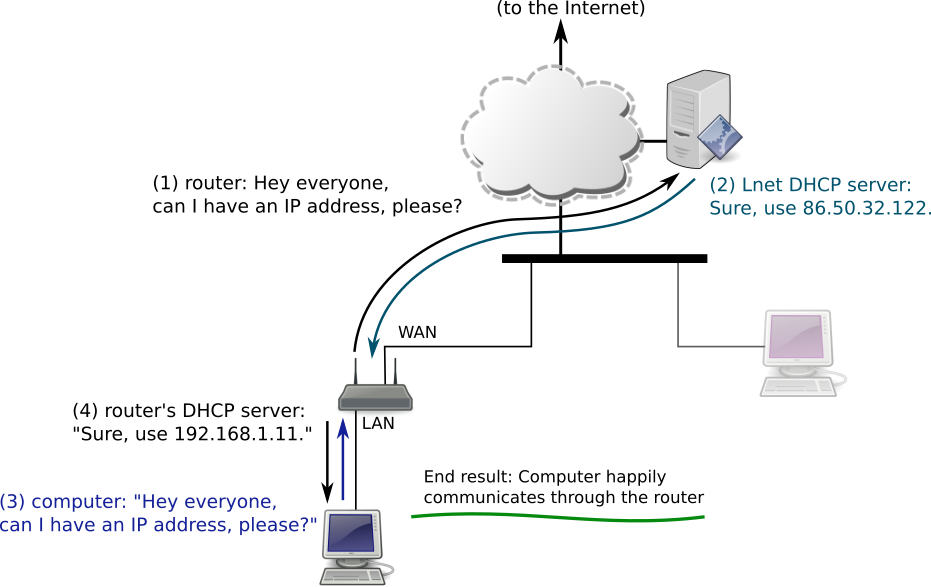
A diagram of what goes wrong with DHCP, when a router is connected to Lnet via one of its LAN ports. The router is marked in red this time, and a neighbor's device (the computer on the right) tries to connect.
- The computer asks for a network address to use. It doesn't know where it is connected at this point, so the request is delivered to all routers on the network. See (1) on the diagram.
- Lnet's DHCP server and the red router both answer, so the computer receives two offers for addresses. (2) on the diagram.
- At this point, it is basically up to chance which address the computer starts using. If it tries to use the address provided by the red router, its traffic does not go anywhere, since that router is not likely to have anything connected on its WAN port.
- The neighbor's Internet does not work, their studying is hampered, and they are sad.